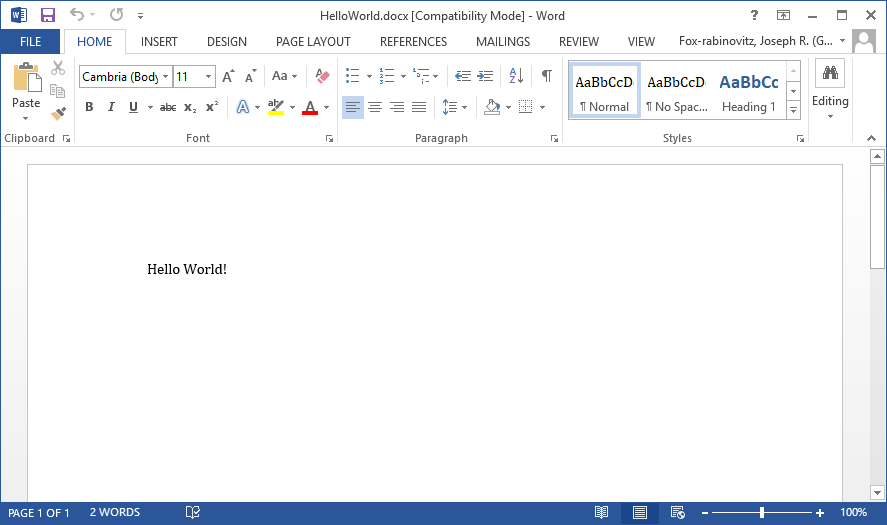Getting Started¶
If you are a first time user, you have come to the right place. This tutorial is the “Hello World!” example for Imprint. It demonstrates the most basic setup, and hopefully explains some of the possible uses for Imprint in doing so. Most of the material shown here is reiterated with more detail in the Basic Tutorial.
Creating a New Project¶
The easiest way to set up a new project is usually to copy an existing one. If that is not an option, create a new folder for your new project. All of the Paths in a project will be resolved relative to that folder, so it will be self-contained.
If you would like to simulate copying an existing project, download and extract
the HelloWorld example. If you would like
to start a new project, create a folder named HelloWorld somewhere, and
follow along with the rest of this tutorial. Unless otherwise stated, all the
files described below exist under the root HelloWorld folder.
Making a Template¶
First let’s begin by laying out the structure and content of our document in an XML Template. Our basic template for this example will look like this:
HelloWorld.xml: The
document content and structure template.¶1 2 3 4 5 6 7 | <imprint-template>
<par style="Normal">
<run style="Default Paragraph Font">
Hello <kwd name="What"/>!
</run>
</par>
</imprint-template>
|
Let us inspect the contents of this file tag-by-tag to understand what is going on.
The outermost <imprint-template> tag is necessary to make the XML into a Imprint template.
Document text is arranged into paragraphs, which are surrounded by <par> tags. Our example has only one such tag, and therefore only one paragraph. The paragraph has a Normal style. Paragraphs can contain different <run>s of character-level formatting, but it is fairly standard to have a single run with the Default Paragraph Font style. This style means that all the paragraph-level styling information is left untouched.
Finally, the innermost portion is the text of the paragraph. Our example contains two elements: the literal word Hello, and a <kwd> tag. This tag tells the Engine Layer to perform a keyword replacement. The name of the keyword is What. We will see how to define the value of What next. This value will be placed literally into the document, replacing the <kwd> tag. You can begin to imagine how this could be useful for generating multiple documents from the same template.
Note
Keep in mind that this template is very simple and easy to write. A normal Imprint template is usually quite large, and should be created only once for a large number of documents. Normally, the template will be stored outside the setup directory, where it can be accessed by many configurations.
Creating the Configuration¶
The second file we will create for this example is the program configuration. This file tells the Engine Layer what to do, in addition to setting up the User-Defined Keywords, like What, required by the template. Here is our configuration file:
HelloWorld.ipc The
document configuration script.¶1 2 3 4 5 | input_xml = 'HelloWorld.xml'
output_docx = 'HelloWorld.docx'
overwrite_output = 'silent'
What = 'World'
|
This is a simple Python file that defines some Keywords.
Keywords starting with lowercase letters are System Keywords. input_xml and output_docx are both mandatory: Imprint will raise an error and abort immediately without them. The former references the template we just created, while the latter gives the name of the output document.
overwrite_output is an optional system keyword. It tells
Imprint what to do if the output already exists. Setting it to 'silent' as
we did here tells the engine to overwrite an existing output file without
further ado. You can omit this keyword entirely, but the default is to raise
an error if output_docx already exists.
Keywords starting with upppercase letters are User-Defined Keywords. Our example only has one user-defined keyword: What. The value of this keyword is used to replace the <kwd> tag in our XML template.
The order of keywords does not matter. You can shuffle them however you want, mix system and user defined keywords, and generally do whatever seems best. However, since this is Python code, keywords can reference each other. In that case, any keywords on the right hand side of the assignment must be defined before they are referenced for the first time.
All of the paths in configuration files are resolved relative to the folder containing the IPC File. This means that you can copy the entire folder, make some modifications to the configuration, and run it to get an entirely different and independent document.
Running Imprint¶
You now have a working setup. imprint is a command-line tool. You can
run it by passing in a single argument: the name of the
configuration file. Assuming that your current
working directory is set to HelloWorld, you can generate your first
document by doing
imprint HelloWorld.ipc
That’s it. you should now have a file called HelloWorld.docx. If you open
it in MS Word, you will see
The output will be the same (and in the same place) regardless of what directory you run ipc from.
In this simple example, we did not show the use of plugins, logging, or any of the other advanced features of Imprint. Look into the other Tutorials, starting with the Basic Tutorial for additional information.